Upgrading firmware:
This page contains instructions and links to the various firmware. Please be aware that not all firmware is compatible with all board revisions. To determine which board you have you can remove the backplate of the pedal and on the main circuit board you will find the text “xyz rev ###“, where ### will be h, i, j, k, l or m.
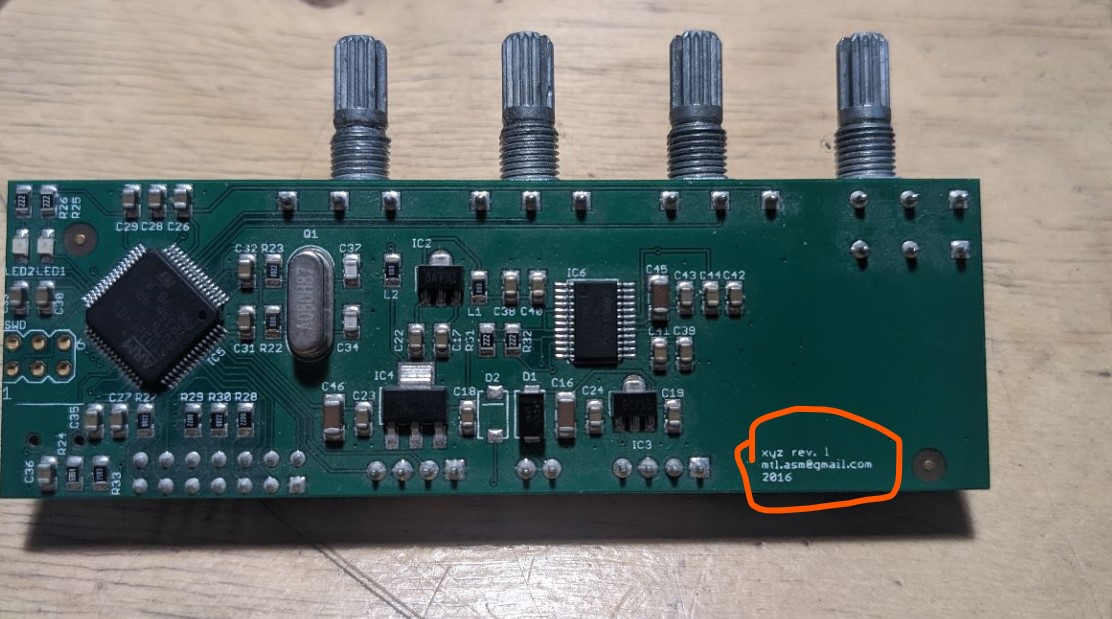
Above you can see an xyz rev l board. The area where you can find the board revision is highlighted for reference.
Prerequisites:
- A computer with Windows, Mac OS X or Linux operating system.
- A usb A to usb mini B cable
- A count to five pedal.
- STM Dfuse software available (free) here for windows, or DFU-UTIL for Mac, Linux (and also works for windows).
For STM Dfuse, some people have reported issues getting an st login to be able to get dfuse. Because of this we have also hosted a copy of the installer you can download directly here without needing to create an st.com login. - A Philips head screwdriver.
- Firmware:
—> “Nightly” firmware .92. This firmware updates the nightly branch to work with the new rev m boards. The “tap” gesture was also updated to be easier to trigger. This firmware works with rev k, l and m pcbs.
“Nightly” firmware .911. This is the the firmware that ships with the count to 5 “5th anniversary” units. Details can be found on the nightly page. This firmware has some small tweaks on the beta release.
“Nightly” firmware .9 beta. This was the pre-release for the firmware that shipped with the count to 5 “5th anniversary” units. Details can be found on the nightly page. This firmware has been succeeded by nightly 0.911.
—> The most current “standard” firmware for rev k, l and m boards (0.971k). Similar to 0.963k but also works with rev m boards. This firmware works with rev k, l and m pcbs.
Outdated firmware for rev k, l and m boards (0.97k). Similar to 0.963k but also works with rev m boards. This firmware works with rev k, l and m pcbs. Has some bugs in mode 3 alt functions.
Outdated firmware for rev k and l (0.963k). It fixes a bug in mode 1 that was introduced in 0.962k. See this post for details.
Outdated firmware for rev k and l boards (0.962k). This firmware adds one new feature, see this post for details.
Outdated firmware for rev k and l boards (0.96k). This firmware adds some new features, see this post for details.
What shipped with rev k and l boards up to July 1, 2016 (0.95k). This firmware adds volume control to each head in mode 3. You can access it by holding the q switch down and turning the respective DIR knob. This firmware shipped with the most recent run, but is newer than what shipped on the September 2015 run.
An alternative firmware for rev k and l. (0.941k). This firmware does not have the volume controls for DIR knobs in mode 3 that were added in 0.95 but does change the way the soft footswitch works. Instead of holding the footswitch to record in modes 2 and 3, you press and release it, and recording will start when the button is released. You can stop recording and initiate playback by holding and releasing the button again. Tapping will reset/erase the recording as usual. No change to footswitch behavior in mode 1.
Outdated/original firmware for rev k and l pcb. (0.94k). This firmware does not have the volume controls for DIR knobs in mode 3 that were added in 0.95.
The latest for rev h/i (0.931h).
The latest for rev j (0.931j).
Each firmware is only for the boards specified in its comments. Not all boards support the latest firmware so please make sure you download the correct firmware for your board revision, you can identify your board revision by taking off the backplate and reading the silkscreen label on the main pcb.
Procedure if using Dfuse software:
- Unzip and Install the STM Dfuse software and restart your computer if necessary.
- Locate and load the program “Dfuse Demo (v3.0.4)”. It should have the following path by default “Program Files (x86)\STMicroelectronics\
Software\DfuSe v3.0.4.”
- Disconnect power from your count to five.
- Remove the back plate by removing the 4 screws.
- Locate the mini USB jack which is beside the large IDC header close to the bottom of the pedal.
- Connect the usb cable to your computer and the pedal.
- Apply 9V power to the count to five. The usb cable must already be in place before powering up in order to communicate with the computer. Ie make sure steps 6 and 7 are done in the correct order.
- Windows should now detect the device. If it does not, then please watch the video below which shows how to manually show windows where the driver is.
- Once the device is properly initialized go back to Dfuse Demo and click on the “Choose” button that is under the “Upgrade or Verify Action” section of the window (lower right). A window opens and you must select the firmware. Locate the firmware you downloaded with the .dfu extension from step 5 of the prerequisite.
- Click on the “Upgrade” button just beside the “Choose” button you used in step 9. A warning will come up about how the device is plugged in in dfu mode and it is impossible to know if the file is correct for the device… Click yes to continue anyway. Two things should happen in the progress bar now, first an erase, then an upgrade. Once the upgrade completes, disconnect the USB cable and power, exit Dfuse, then replace the backplate. The unit is now updated.
Procedure for using Dfu-util with mac OS X:
- If you do not already have dfu-util requires homebrew which can be installed by entering the following line into the terminal:
/bin/bash -c "$(curl -fsSL https://raw.githubusercontent.com/Homebrew/install/master/install.sh)" - Then type
brew install dfu-util
to download & install dfu-util. Allow a few minutes until the install is complete. - Disconnect power from the count to 5 pedal.
- Remove the backplate to uncover the usb-mini jack.
- Connect the usb cable to your computer and the pedal.
- Apply 9V power to the Pedal. The usb cable must already be in place before powering up in order to communicate with the computer. Your computer may detect the device with just the usb connector plugged in, we recommend however also powering it with 9v for more reliable programming.
- Locate dfu file and copy the path for this file. If you aren’t sure how to find the path for the firmware then check out these helpful suggestions.
- Enter the command
dfu-util -a 0 -D /path/to/firmware.dfubut instead of the generic/path/to/firmware.dfu, you’ll need to paste or type the path from step #7 (including the file name) - If the command is entered correctly you’ll see a progress bar indicating percentage completed. When it reaches 100% the download is done.
- Disconnect the USB cable from the count to 5. Then disconnect the power for a few seconds and reconnect o reboot the pedal. It will now be updated.
